Broadcast relies on sessions
In order to share your modules you have to create sessions. These sessions can either be open or private depending on your wish to grant your students / trainees an anonymous or identified access to your module. This choice determines if you can access to a history of your learners’ results.
In a way to create a session you will need a module (or course) ready to be broadcasted to your students / trainees.
How to create a session?
- Select a module, then click on “Create a session”:
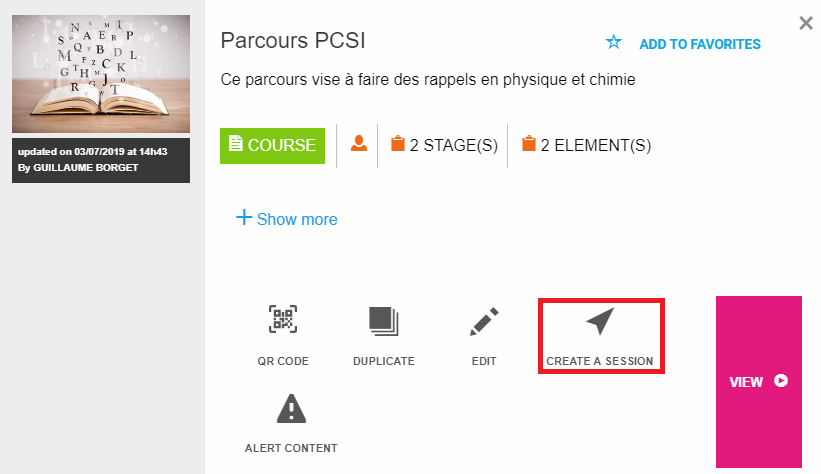
- Then you access to the parameters of the session:
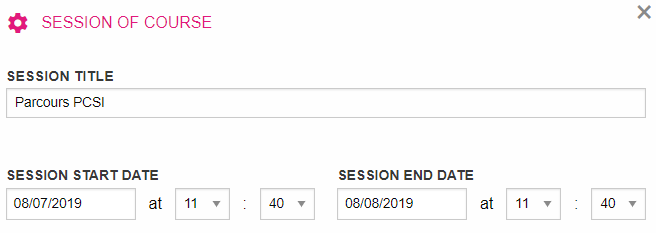
This tab allows you to:
- Define a name for the session via the Session title field.
- Create a limited time access to the session with the fields: Start / End of the session
- Choose if you want to the session to be either open or private with the Private session button
Warning, The choice of the sessions’ type will influence the broadcasting possibilities of the session. The private session allows its assignment to a student / trainee account but prevents any anonymous access.
The open session offers an anonymized access by nickname based on a public broadcast address.
Broadcast in open session to freely access your training and respect the anonymity of your students / trainees
To create an open session, just click on the “Create a session” button
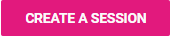
On the following page there will be an overview of the session that you just created and also the sharing information in the upper right corner.

A module can be broadcasted in open session via different ways by the teacher / trainer:
- Direct communication of the access link: trainees/students can connect to Tactileo via https://edu.tactileo.fr/go or https: // pro.tactileo.fr/go Then they will have to enter the session code (example here: 54A7)

- send the QR code of the session, so that the the students can scan it via tablet or smartphone:
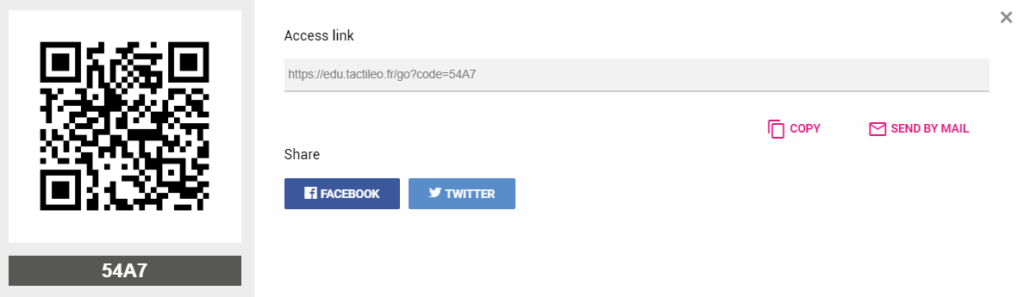
- send the direct link (for example : https://edu.tactileo.fr/go?code=31TY).
- Send the access by email to the students by clicking on “Send by email”.
- Share the session on social media (Facebook or Twitter).
As the session is anonymous, the teacher or trainer will only have access to results that will be classified by nicknames for each session.
Broadcast in private session to secure your content and classify the results by name
In order to create a private session, click on “private session” then select the recipients for your session.
As seen on the next image, you can select students, groups but also whole classes (you can refer to the tutorial on the management of classes and groups).
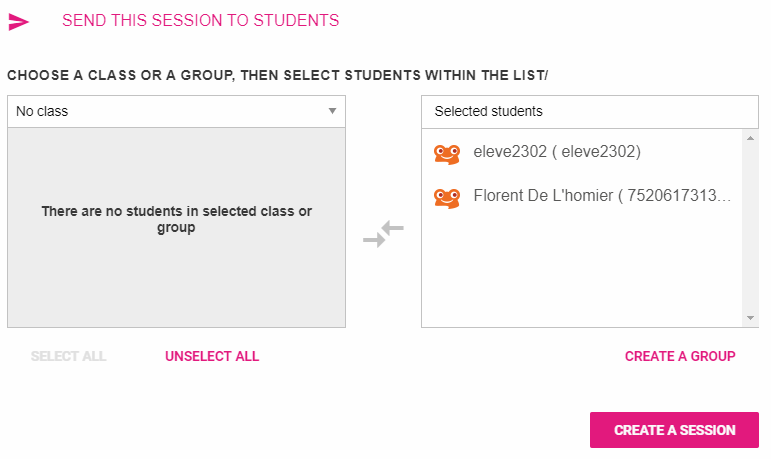
Then you have to click on the “Create a session” button.
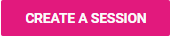
On the following page there will be an overview of the session that you just created but there won’t be any sharing informations for a private session.
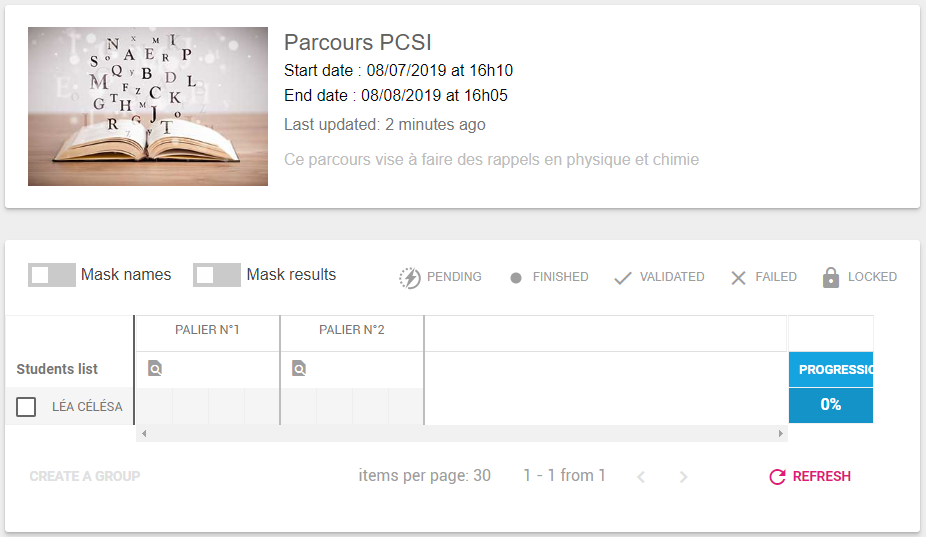
The students / trainees recipients will then receive the session in their dedicated section labeled “Activity to do”